Welcome to the final part of “Kubernetes-The Hard Way With Docker & Flannel” series. In part-1, we discussed our cluster architecture, provisioned compute resources, generated certificates and kubeconfig. In part-2, we have bootstrapped controller nodes.
In this post, we will bootstrap worker nodes and at the end, perform a smoke test on the cluster
9. Bootstrapping the Kubernetes Worker Nodes
As the title of this post “Kubernetes The Hard Way With Docker & Flannel”, what we are going to do now is different from Kelsey Hightower’s Kubernetes The Hard Way tutorial i.e. container runtime interface is docker instead of containerd
*NOTE: The below commands must run on all worker nodes
Install the below packages. conntack is required for iptables, since it tracks the connections for K8s services
## On worker nodes
$ {
sudo apt-get update
sudo apt-get -y install socat conntrack ipset
}
Install docker
You can follow official docs to install docker on ubuntu
Kubelet Configuration
Move certificate files to kubernetes directory
## On worker nodes
$ {
sudo mv ${HOSTNAME}-key.pem ${HOSTNAME}.pem /var/lib/kubelet/
sudo mv ${HOSTNAME}.kubeconfig /var/lib/kubelet/kubeconfig
sudo mv ca.pem /var/lib/kubernetes/
}
Create kubelet configuration file
## On worker nodes
$ cat <<EOF | sudo tee /var/lib/kubelet/kubelet-config.yaml
kind: KubeletConfiguration
apiVersion: kubelet.config.k8s.io/v1beta1
authentication:
anonymous:
enabled: false
webhook:
enabled: true
x509:
clientCAFile: "/var/lib/kubernetes/ca.pem"
authorization:
mode: Webhook
clusterDomain: "cluster.local"
clusterDNS:
- "10.32.0.10"
podCIDR: "10.100.0.0/16"
#resolvConf: "/run/systemd/resolve/resolv.conf"
runtimeRequestTimeout: "15m"
tlsCertFile: "/var/lib/kubelet/n1.pem"
tlsPrivateKeyFile: "/var/lib/kubelet/n1-key.pem"
EOF
Create a kubelet systemd unit file. Below you can notice I have specified --docker* flag which indicates that kubelet intracts with docker daemon
## On worker nodes
$ cat <<EOF | sudo tee /etc/systemd/system/kubelet.service
[Unit]
Description=Kubernetes Kubelet
Documentation=https://github.com/kubernetes/kubernetes
After=containerd.service
Requires=containerd.service
[Service]
ExecStart=/usr/local/bin/kubelet \
--config=/var/lib/kubelet/kubelet-config.yaml \
--docker=unix:///var/run/docker.sock \
--docker-endpoint=unix:///var/run/docker.sock \
--image-pull-progress-deadline=2m \
--network-plugin=cni \
--kubeconfig=/var/lib/kubelet/kubeconfig \
--register-node=true \
--v=2
Restart=on-failure
RestartSec=5
[Install]
WantedBy=multi-user.target
EOF
Kube Proxy Configuration
Move kubeconfig to kubernetes directory
## On worker nodes
$ sudo mv kube-proxy.kubeconfig /var/lib/kube-proxy/kubeconfig
Create kube-proxy configuration file
## On worker nodes
$ cat <<EOF | sudo tee /var/lib/kube-proxy/kube-proxy-config.yaml
kind: KubeProxyConfiguration
apiVersion: kubeproxy.config.k8s.io/v1alpha1
clientConnection:
kubeconfig: "/var/lib/kube-proxy/kubeconfig"
mode: "iptables"
clusterCIDR: "10.100.0.0/16"
EOF
Create kube-proxy systemd unit file
## On worker nodes
$ cat <<EOF | sudo tee /etc/systemd/system/kube-proxy.service
[Unit]
Description=Kubernetes Kube Proxy
Documentation=https://github.com/kubernetes/kubernetes
[Service]
ExecStart=/usr/local/bin/kube-proxy \\
--config=/var/lib/kube-proxy/kube-proxy-config.yaml
Restart=on-failure
RestartSec=5
[Install]
WantedBy=multi-user.target
EOF
Start Worker services
## On worker nodes
$ {
sudo systemctl daemon-reload
sudo systemctl enable kubelet kube-proxy
sudo systemctl start kubelet kube-proxy
}
Verification
Once worker services configuration is done on all worker nodes, get the nodes list like the below command in any controller node

10. Configuring kubectl for Remote Access
In this section, we will generate a kubeconfig file for admin user. The kubeconfig file requires Kubernetes API server IP which is the nginx load balancer docker container’s IP
## On host
$ {
KUBERNETES_PUBLIC_ADDRESS=`cat nginx_proxy.txt | awk '{print $2}'`
kubectl config set-cluster kubernetes-the-hard-way \
--certificate-authority=ca.pem \
--embed-certs=true \
--server=https://${KUBERNETES_PUBLIC_ADDRESS}:6443
kubectl config set-credentials admin \
--client-certificate=admin.pem \
--client-key=admin-key.pem
kubectl config set-context kubernetes-the-hard-way \
--cluster=kubernetes-the-hard-way \
--user=admin
kubectl config use-context kubernetes-the-hard-way
}
Verification
- Check the health of the remote Kubernetes cluster
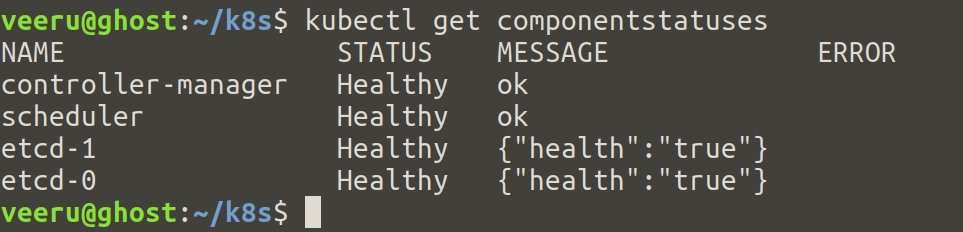
- List the nodes in the remote Kubernetes cluster
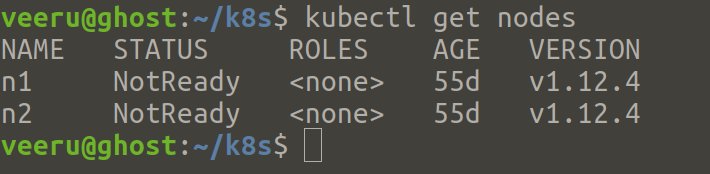
Provisioning CNI
In this section, we will set up CNI i.e Flannel as the title of this blog post says.
**If you want to know other CNIs and there performances, check Alexis Ducastel’s post here
First login into worker nodes and enable ip forwarding
## On worker nodes
$ sudo sysctl net.ipv4.conf.all.forwarding=1
Get kube-flannel.yml from coreos’s flannel github repo
## On host
$ kubectl apply -f https://raw.githubusercontent.com/coreos/flannel/master/Documentation/kube-flannel.yml
Wait for a few seconds and verify the flannel daemonset status
$ kubectl get daemonsets -n kube-system
Once pods are up, we have to test pod networking so that they can connect to each other
For that, we will deploy Nginx deployment with 2 replicas and a busy box pod. Then we will try to curl the nginx home page from busybox via nginx’s POD IP
Create nginx deployment with 2 replicas
$ cat << EOF | kubectl apply -f -
apiVersion: apps/v1
kind: Deployment
metadata:
name: nginx
spec:
selector:
matchLabels:
run: nginx
replicas: 2
template:
metadata:
labels:
run: nginx
spec:
containers:
- name: my-nginx
image: nginx
ports:
- containerPort: 80
EOF
Create service for the deployment
$ kubectl expose deployment/nginx
Get nginx pods IP
$ kubectl get ep nginx
Now let curl nginx home of nginx pods
$ kubectl run busybox --image=odise/busybox-curl --command -- sleep 3600
$ POD_NAME=$(kubectl get pods -l run=busybox -o jsonpath="{.items[0].metadata.name}")
$ kubectl exec $POD_NAME -- curl <first nginx pod IP address>
$ kubectl exec $POD_NAME -- curl <second nginx pod IP address>
$ kubectl get svc
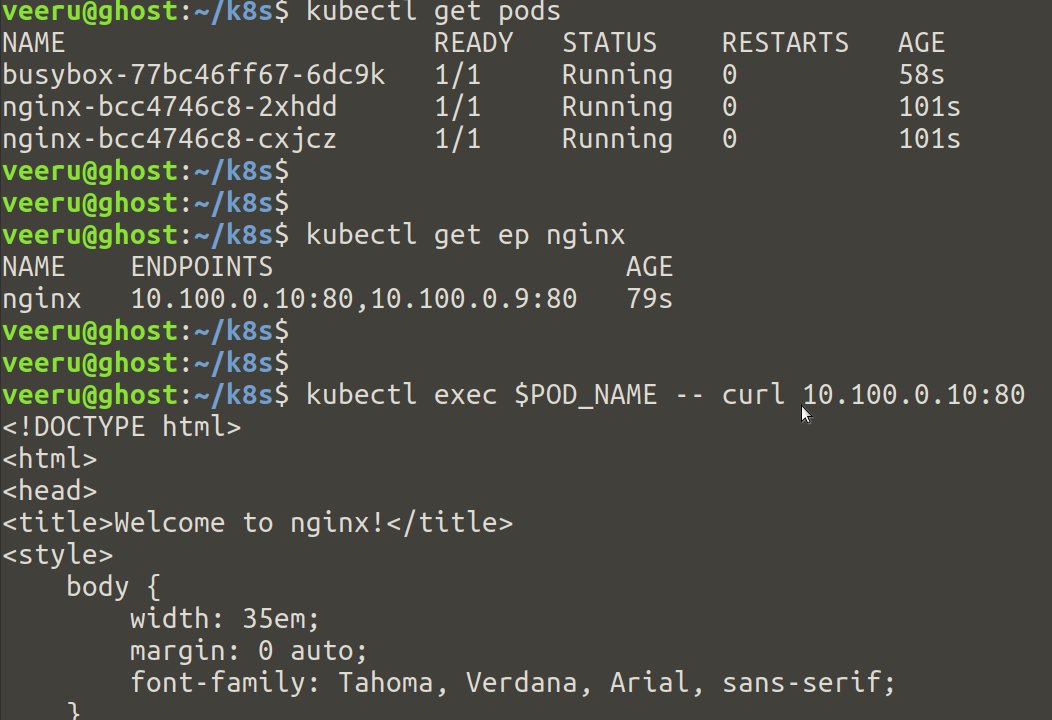
11. Deploying the DNS Cluster Add-on
In this section, we will deploy DNS add-on which provides DNS based service discovery. We will use coreDNS as DNS add-on in our K8s
Deploy core DNS
$ kubectl apply -f https://storage.googleapis.com/kubernetes-the-hard-way/coredns.yaml
Verification
Verify core DNS pods are up
$ kubectl get pods -l k8s-app=kube-dns -n kube-system
In order to verify DNS resolution in K8s, we need to create a busybox pod and try nslookup the kubernetes service
Create a busybox deployment
$ kubectl run busybox --image=odise/busybox-curl --command -- sleep 3600
Retrieve the full name of the busybox pod and execute a DNS lookup for the kubernetes service inside the busybox pod
$ POD_NAME=$(kubectl get pods -l run=busybox -o jsonpath="{.items[0].metadata.name}")
$ kubectl exec -ti $POD_NAME -- nslookup kubernetes

If everything is good, you should see “kubernetes” name resolution like above
That completes our objectives, we have installed necessary components to bring up the kubernetes.You can perform some other smoke test from official Kubernetes The Hard Way
Conclusion
It has been a long post for readers. I have modified the official Kubernetes The Hard Way to set up Docker as CRI and Flannel as CNI. So, let’s conclude what we have done so far
- Provisioning compute resources in Laptop with kvm hypervisor 2 controllers, 2 computers and nginx docker containers which serves as load balancer.
- Generated certificates to setup TLS communication between the kubernetes components
- kubeconfig files generations
- Provisioning controller and worker nodes with docker and Flannel
You can go even further to set up K8s dashboard,K8s logging and Prometheus monitoring, etc. (For starters, you can refer my prometheus-k8s-monitoring)
References
- https://github.com/kelseyhightower/kubernetes-the-hard-way
- https://developer.ibm.com/recipes/tutorials/bridge-the-docker-containers-to-external-network/
- https://docs.docker.com/config/containers/container-networking/
- https://coreos.com/flannel/docs/latest/kubernetes.html
- https://unix.stackexchange.com/questions/490893/not-able-to-ssh-from-vm-to-vm-via-linux-bridge